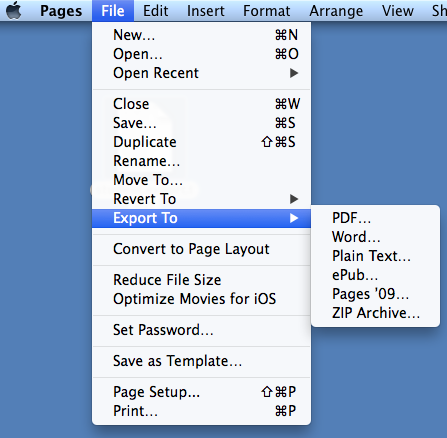 Some teachers and students are having trouble sending the files created with the new version of Pages. This is giving people trouble, because our mail system doesn't know how to handle this new type of file, and they become corrupted.
Some teachers and students are having trouble sending the files created with the new version of Pages. This is giving people trouble, because our mail system doesn't know how to handle this new type of file, and they become corrupted.There are three ways to solve this. First and best option would be to use the File menu and Export the document as a Word document. It will create a file that ends with the DOCX extension. With this file, a user should be able to open and manipulate the file you created.
The second option would be to use the same File menu and Export the document as a PDF. By doing this, it makes an image of what the file would look like which becomes very hard to change. This is good when you don't want people changing your work.
The final option is to compress or "zip" the file. Holding Control and clicking on the icon of the file will give you the option to compress the file. The resulting file is a "zip" file that preserves the structure. Emailing the "zip" file allows the recipient to open the file if they have the same version of Pages that you created it with or a newer one.



