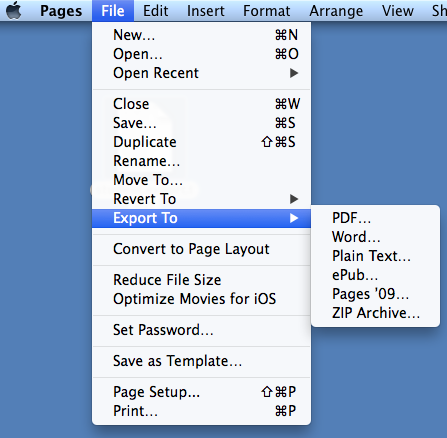Students and teachers who may now update their laptop to the new operating system, Mac OSX 10.10 "Yosemite." Feature improvements include
- a smoother looking and more visually appealing interface,
- the ability to AirDrop between MacOS and iOS devices,
- improvements to iCloud drive (cloud storage)
- new versions of Pages, Numbers, Keynote, iMovie, iPhoto and Garage Band are now FREE.
 |
| Yosemite default desktop image. |
You will need to login to the App Store with an account to download the update. Most people created an account when they updated to Mavericks (Mac OS 10.9) last spring. If you do not have an account and would like to create an account without using a credit card, follow the instructions here: http://support.apple.com/kb/ht2534
 |
| Creating an App Store account without a credit card. |
Individuals should expect the download to take about an hour and a half to download, then another half hour to install. Once you install Yosemite, restart your laptop and run the free updates to Pages, Numbers, Keynote, iMovie, and Garage Band.
 |
| Free Updates with Yosemite. |