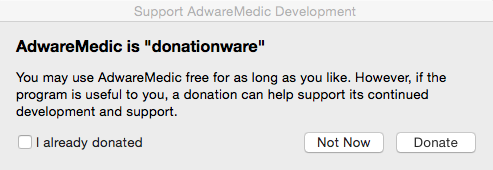It seems as though some students are having trouble remembering what the computer use rules are at MMHS, so we made a quick ten item summary of our Acceptable Use Policies and posted them below. Please read them and ask questions if you don't understand.
- This is only a summary of the rules. Use the golden rule of computer use. "Is it for educational purposes?" If no, don't do it. Check the school web site for the list of policies related to computer use if you have questions about anything.
-
Respect others and yourself online. Don't engage in bullying or harassing behaviors. Use school appropriate language. Don’t use anyone else’s laptop, computer, or computer accounts.
- Games- Unless specifically permitted for a specific learning objective by the classroom teacher, games are not permitted at school.
-
Chat and Messaging- Chat and messaging programs are not permitted at school unless you receive a special exemption from the Principal or Technology Coordinator. Save that for home.
- Security- No hacking, tampering, or bypassing computer settings or security. Keep your passwords to yourself. Don’t touch anyone else’s laptop or use their accounts.
-
Music/Headphones- Unless working on a specific class or project, you are not to be listening to music and/or using headphones at school. Save that for home.
-
Illegal Activities- You are not to use your school computer to illegally copy and/or distribute music, video, or other copyrighted material.
- Streaming and File Sharing- You are not to be downloading or watching streaming material that has not instructional purpose for your classes. Save that for home.
- Appropriate Care- Treat your laptop with appropriate care at all times. Don’t leave it on the floor. Don’t walk with it out of the case. Don’t drink around the laptop. Don’t put heavy items on top of the laptop. Don’t put the laptop in your book bag.
- Educational Purposes- Use your laptop for educational purposes and you’ll be “golden.” That’s the primary reason you have it. Remember that. Non-educational uses should be saved for home.