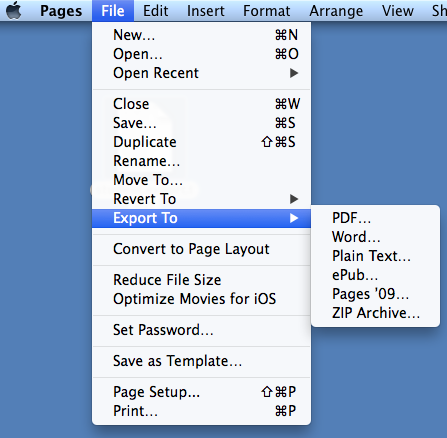Last week was Computer Science in Education Week. Students around the world took part in an activity designed to promote computer science called The Hour of Code. As a part of this promotion, students were able to take part in a bunch of tutorials designed to generate interest in computers and programming.
Here are three of the tutorials we had planned to use here at Madawaska Middle/High School. Because these tutorials are self explanatory, you should be able to follow them on your own.
Coding
tutorial using Scratch featuring Anna and Elsa from the movie
“Frozen”
|
|
Programming
basics using Lightbot
|
|
From
Beginners to Pros, there's something for everyone! Here's last
year's tutorial featuring Angry Birds.
|
|
Try these activities on your own time. If you like them, then maybe computer science is for you! Come see us in the Tech Office for more ideas on ways you can improve your computer science skills.